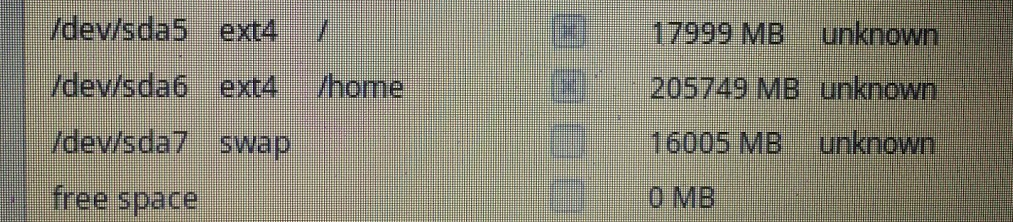STEP1: Creating unmounted partition in HDD/SSD:
There is a famous tool for Linux such as GParted, or 3rd party software is also available
STEP2: Disable Fast Startup (For UEFI such as after Windows 8)

Control Panel -> Power Option -> Choose what the power button do

Change setting that are currently unavailable

Un-check “Turn on fast startup (recommended)”, then, reboot the system
STEP3: Disable Secure Boot in UEFI (After Windows 8)
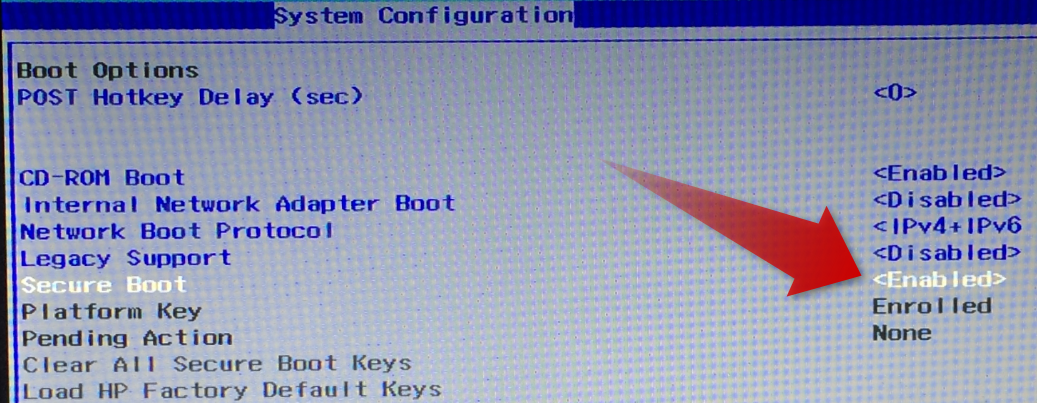
In boot option in BIOS, change “Enabled” to “Disabled”
STEP4: Creating partitions manually
Basically, there are three partitions to be created: root, home, and swap
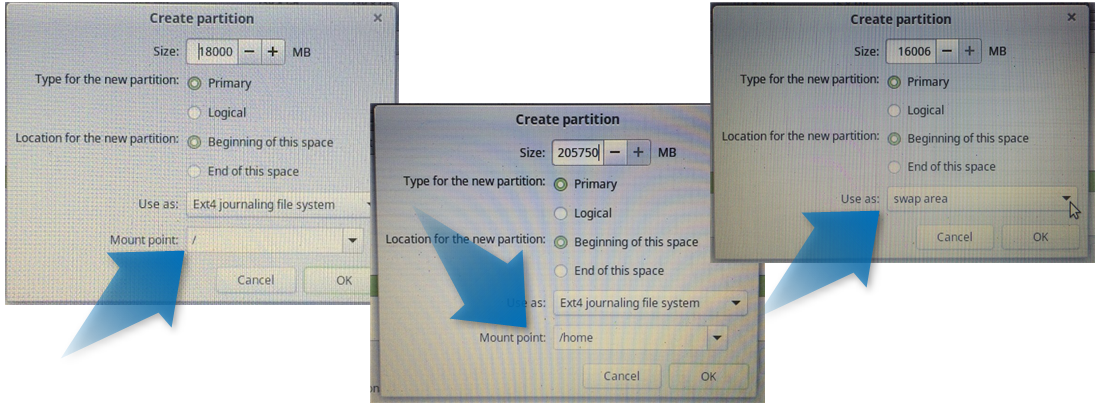
“/”:
Root is allocated depends in operating system. For Linux Mint, let’s say around 18GB
“/home”:
Home will be the rest of the space beside “root” and “swap”
“swap”:
Swap space is usually little more than the RAM, in my case 8GB of RAM doubled as 16GB